About Software Assurance
Software Assurance is a collection of benefits included with Microsoft products requested through TechSoup. These benefits include free software upgrades, Office Multi-Language Packs, Office suites for use at home, e-learning courses, and more.
Microsoft includes two years of Software Assurance with all Volume Licensing products it donates through TechSoup. Get Genuine operating systems do not include Software Assurance benefits.
Software Assurance benefits are not the same as product licenses. Product licenses do not expire: they're valid for as long as you own the product. Software Assurance benefits expire after two years, though they can be renewed for a fee up to 90 days before the date they expire. There is no grace period after the end of the benefit period to renew. Software Assurance benefits add value to your products but are not part of them.
You can watch this video from Microsoft to learn about managing your Software Assurance benefits in the VLSC (Internet Explorer required). The video uses the term "Windows Live ID," which is the former name for a Microsoft account.
Summary of Software Assurance Benefits
See the table below for a summary of Software Assurance benefits that are included with Microsoft products requested through TechSoup. All benefits that are described on this page come with donated products.
|
Unlimited Web Support |
Provides unlimited web support for Microsoft server and desktop products at http://support.microsoft.com. |
|---|---|
|
Software Upgrades |
Provides new software version releases so you have access to the latest technology. Learn more. |
|
Office Multi-Language Packs |
Enables IT to deploy a single Office image with support for additional languages. Learn more. |
|
Office Suites for Home Use |
Provides employees with the latest version of Microsoft Office for their home computer, via low-cost download. Learn more. |
|
Office Roaming Use Rights |
Allows the primary user of a licensed device to remotely access Office, Project, Visio, or all three via a virtual environment from a third-party device such as a home or contractor-owned PC. |
|
E-Learning Courses |
Offers self-paced interactive training designed for end users and IT professionals, delivered via Internet or Intranet. Learn more. |
|
Backups for Disaster Recovery |
Provides licensing for backup servers dedicated to disaster recovery. Permits quarterly patching and testing as well as ongoing virtual machine replication from production servers to backup or disaster recovery servers. Learn more. |
|
License Mobility |
Enables you to deploy certain server application licenses on-premises or in the cloud by assigning your existing licenses to an authorized service provider's server farm. Learn more. |
|
Windows Virtual Desktop Access Rights |
Enables users to access virtual instances of Windows 8 (or prior operating system versions) in a variety of user scenarios. Learn more. |
|
Windows Roaming Use Rights |
Allows the primary user of the licensed device to access a corporate desktop either remotely through a VDI or via Windows To Go from noncorporate devices such as personally owned PCs. Learn more. |
|
Windows Thin PC |
Helps you to lower the endpoint cost for VDI by providing an enterprise-ready platform to repurpose existing PCs as thin clients. Learn more. |
|
Windows Enhanced Edition Benefits |
Run current or prior editions of Windows or Windows Embedded Industry (part of the Windows Embedded family of products). |
|
Windows RT Companion VDA Rights |
Allows a corporate-owned Windows RT companion device to access a Windows virtual instance running in the data center. |
|
Windows To Go Use Rights |
Enables IT administrators to provide users with a bootable corporate Windows image that can include line of business apps, settings, and corporate data on a compatible USB storage device. |
|
System Center Global Service Monitor |
A cloud service that extends the application monitoring capabilities in System Center 2012 beyond your organization's own network boundary. |
Software Upgrades
Software Assurance allows you to get free upgrades to new versions of products that were released within the two-year period of the benefit. The Software Assurance for an upgrade product has the same end date as for the original product obtained through TechSoup. Like all products, the licenses remain valid, and you can continue to use the product after Software Assurance expires. To learn more about how to upgrade for free, see How to Use or Renew Your Software Assurance Benefits.
Office Multi-Language Packs
Office Multi-Language Packs are available at no cost if you have a license for an Office suite. Office Multi-Language Packs are add-in products that can display the user interface of the Office desktop applications — windows, tabs, help, and so on — in more than 40 different languages. These packs also allow you to check spelling and grammar and use other proofing tools on documents created in these languages.
To get the Office Multi-Language Pack, click Software Assurance from the navigation bar, then Office Multi Language Packs. You'll need to have a license for an Office suite, not just an individual Office product.
Office Suites for Home Use
Any employee who has a Microsoft Office suite on their work computer can get a copy of the current version of Office Professional or Office for Mac for home use through a low-cost download. They can also request installation software for an additional fee to cover the costs.
There are two purchase options: Employees can purchase the software individually, or Software Assurance administrators can place a bulk purchase order for quantities of 20 units or more.
Office software can be used only while the user continues to be an employee at the organization and Software Assurance for the Office suite remains active. For more information, see Home Use Program.
Note: The product use rights for desktop application software allow the organization to install a copy on a portable device for use by the single primary user of the licensed device. This option makes it possible for an employee to continue working away from the office.
Activating the Home Use Benefit
The Home Use benefit is managed through the VLSC by the person with the Software Assurance Manager role. You must use Internet Explorer 5.0 or greater.
- Sign into the VLSC.
- Choose Software Assurance from the menu bar.
- Click Home Use Program. The Manage Software Assurance Benefits details page appears, showing the license IDs that have this benefit.
- Click the license ID for which you want to manage benefits. The Benefit Summary page appears, showing all benefits for this license ID that can be managed through the Software Assurance menu item.
- Click Home Use Program. The Activate Benefit page appears.
- Accept the benefit terms, enter contact information and applicable domains for your organization, and click Activate Benefit.
When activation is complete, a 10-digit alphanumeric access code appears. You will also receive an email with the same access code and an email template you can send to your employees to inform them they are eligible for this benefit.
Microsoft E-Learning Courses
E-learning courses are self-paced, interactive training on the use of Microsoft products developed by Microsoft experts. Courses are designed to gain maximum skills in minimal time. Assessments, hands-on virtual labs, expert advice, and an interactive, nonlinear approach make e-learning an engaging and flexible experience.
You must have a Microsoft account to enroll in a course. Students must start a course before Software Assurance expires and complete it within one year of when they started it.
How Many Courses Are Available?
The number and type of courses available depends on the number and type of products with active Software Assurance. Courses are grouped into three categories: applications (desktop applications), systems (operating systems), and servers.
To see the number of courses available through any licensing ID, follow steps 1 through 4 of Taking E-Learning Courses, below.
Viewing a List of Courses
To view the current list of e-learning courses available through Software Assurance, go to the Software Assurance Training Benefit Product Catalog. You must use Internet Explorer 5.0 or greater.
Make the following selections and click View Report.
- Training Type: E-Learning
- Program Type: SA
- Offer Type: One or more of the following:
SA Applications for courses about desktop applications
SA Servers for courses about servers
SA Systems for courses about operating systems - Other filters as appropriate. For example, you might want to select the course language.
Taking E-Learning Courses
E-learning course assignment is managed through the VLSC by the person who has the Software Assurance Manager role.
- Sign into the VLSC.
- Choose Software Assurance from the menu bar.
- Depending on the types of products in your license, click E-Learning Applications, E-Learning Systems, or E-Learning Servers. The Manage Software Assurance Benefits page appears, showing the license IDs that have this benefit.
- Click the license ID for which you want to manage benefits. The Benefit Summary page appears, showing all benefits for this license ID that can be managed through the Software Assurance menu item.
- Click the type of course you want. The Activate Benefit page appears.
- Enter contact information and applicable domains for your organization and click Activate Benefit.
When activation is complete, a 10-digit alphanumeric access code appears. You will also receive an email with the same access code and a link to the course website, which you may distribute to others in your organization. Read more about Microsoft e-learning benefits.
Backups for Disaster Recovery
If your organization has a server product with active Software Assurance, you have the right to use Volume License media to install the same software on a server that is turned off until an emergency situation, known as a cold server. In a disaster, this server can be moved into production so that users can continue to access critical data and applications.
You have one disaster recovery license for each server license with active Software Assurance.
After Software Assurance expires, you can continue to use cold backup software already installed, but you cannot install any additional cold backups.
License Mobility
You can run eligible server application products in a virtual space in a Microsoft-approved server farm from Microsoft's Authorized Mobility Partners list. To find out which server products are eligible, search for the phrase License Mobility Within Server Farms: Yes in the Product Terms document. For more information, see License Mobility Through Software Assurance.
Windows Virtual Desktop Access
This benefit allows a licensed device to access a virtual desktop infrastructure. As the primary user, you can remotely access your desktop from third-party devices such as home or contractor-owned PCs. For more information, see Operating System Virtualization.
Roaming Use Rights
If you use Office products, Project, or Visio, you can remotely access your software on a virtual desktop from third-party devices such as a home PC, a contractor-owned PC, or an Internet kiosk.
Windows Thin PC
For each Windows license you have with Software Assurance, you have access to Windows Thin PC, a smaller-footprint, locked-down version of Windows 7. Windows Thin PC is useful for reducing the costs of licensing endpoint PCs because each device accesses a virtual desktop environment. It also provides consistent security and allows administrators to manage multiple clients from the System Center. For more information, see Windows Thin PC.
This work is published under a Creative Commons Attribution-NonCommercial-NoDerivs 4.0 International License.